Overview
The Media Audits module is used to set up the Media Audits feature. To enable the media audits module, selectMedia Audits under Feature Selection.
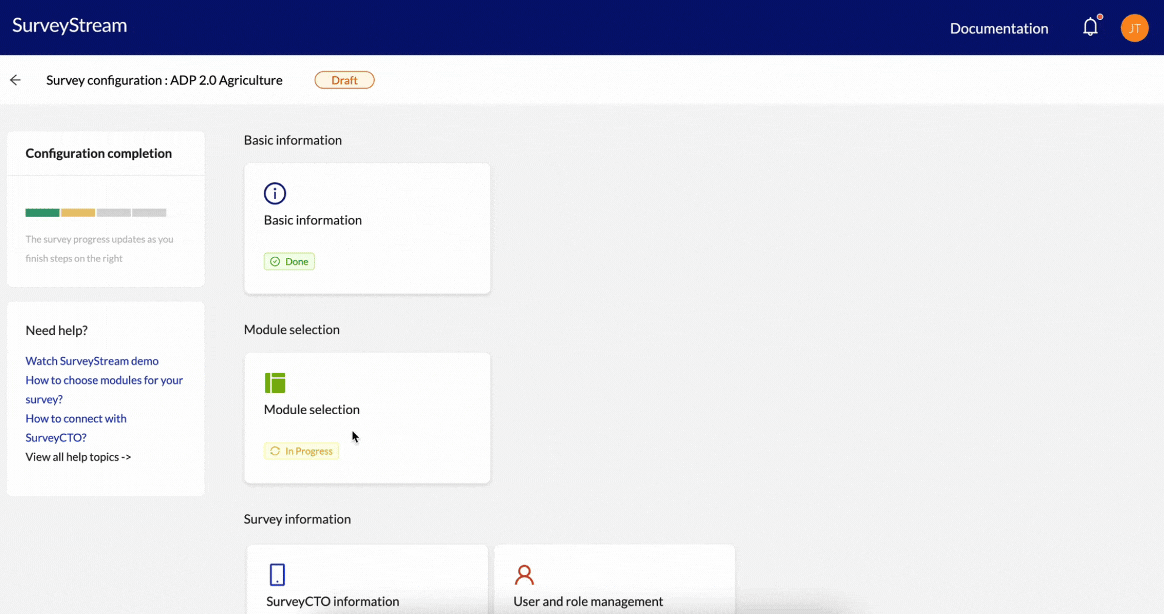
Prerequisites
This step has the following prerequisites:- Configure either the main form on SurveyStream or an Admin Form. This should be the form that will be the source of the audio or photo data. Complete the SurveyCTO Integration step on SurveyStream and load the form definition. If the audit feature is being used for an admin form like the enumerator bikelog form, finish configuration for the Admin Form on SurveyStream.
- (Optional) If you’d like to generate separate Google Sheets per location (e.g. per state, per district, etc.):
-
(Optional) If you’d like to generate separate Google Sheets per language:
- Configure Targets on SurveyStream and ensure language is one of the columns in the uploaded targets dataset
- Decide which fields you’d like to include in the Google Sheet for each Media Audit configuration
Configuration
Add a media audit config
Click onAdd Media Audit Config and provide the following inputs:
| Input | Description |
|---|---|
| Form ID | Select a form ID from a dropdown of all main and admin forms configured on SurveyStream for this survey. |
| Media Type | Type of media file which can be photo (for .jpg, .jpeg, .png files) or audio (for .m4a, .wav files). |
| Audit Source | Source of the media file which can be SurveyCTO (if file type is audio or photo) or Exotel (if file type is audio). |
| Column Variables | Select the variables from SurveyCTO that you’d like to include in the Google Sheet. Audio Audit recordings will automatically be added to the Google Sheet, hence they don’t need to be selected here. |
| Mapping Criteria | Whether you’d like to generate separate Google Sheets per location or language or not. Values are: Not required, Location, Language. |
SurveyStream currently doesn’t support adding repeat-group variables as
additional fields on the media files Google Sheet.
