Overview
The Targets module on SurveyStream allows users to configure targets for the survey. For sample surveys, the list of targets typically corresponds to the sample. SurveyStream supports both static and dynamic modes of creating the list of targets.Static targets
With static targets, a list of targets is prepared outside of SurveyStream, usually by sampling from a sampling frame, and then uploaded as a csv to SurveyStream. More targets can be uploaded during surveying if needed; the term static only means that the list of targets needs to be prepared by users outside of the SurveyStream system and then uploaded.Dynamic targets
Under dynamic targets, the list of targets is generated during survey operations using information collected by surveyors. This is often done through a household listing exercise or by examining administrative records at visited facilities. SurveyStream supports dynamic targets by pulling in data from the SurveyCTO form/dataset that’s being used to collect the list of targets.Needed for features
- Assignments For performing assignments of targets to surveyors, it is necessary to have the target data on SurveyStream.
- Media Audits (Optional) If you plan to use the media files option to generate multiple Google Sheets — one per location or language — the target’s location and language fields are used to divide the media files into different Google Sheets.
- Dashboards (Optional) Target data is necessary for calculating specific productivity metrics like number of targets remaining or number of completed surveys per target age group/gender. Fields from the target data can also be used to filter, group or sort metrics on the dashboards.
Prerequisites
Configuring targets has the following prerequisites:- Configure the main form on SurveyStream. Complete the SurveyCTO Integration step on SurveyStream as targets are linked to the main form.
- If you are using static targets, prepare your target data. Once the list of targets is ready, prepare your csv file with the target data as per the requirements provided below.
- If you are using dynamic targets, finish coding the form/dataset on SurveyCTO that will be used to collect the target information. Prepare the SurveyCTO form or dataset that will have the target data with all necessary fields and in the required format.
Configuration
Key concepts
Target
A target is a unit where one or more forms are to be administered under a survey. Targets can be an individual or a location (a household, a facility, etc.) where one needs to go to administer a form. Usually, one form needs to be administered at multiple targets and each form submission will correspond to a single target. For example, in a typical household survey the targets will be the sample of households to be visited and a single form submission will be made for each household.
Datasets to prepare
Targets
If you are using static targets, put together a csv file with the target data that will be uploaded to SurveyStream. If you are using dynamic targets, prepare the SurveyCTO form/dataset that will be the source of the target information. In either case, the target data must meet the following requirements:- Targets are uniquely identified by a target ID.
- If you selected target-to-supervisor mapping criteria in the module questionnaire, your selected mapping fields — language, gender, and/or location — must be included as fields in your target dataset.
- If location is included in the targets data, location IDs should match the location IDs for the smallest location level in the uploaded location data.
Duplicate target IDs are not allowed in the target data. For dynamic targets, SurveyStream will automatically de-duplicate targets by only using the most recent submission for a given target ID.
Click to view a sample targets csv file.
Process
1
Configuration
Select the source of the target data, either a csv file or a SurveyCTO form/dataset.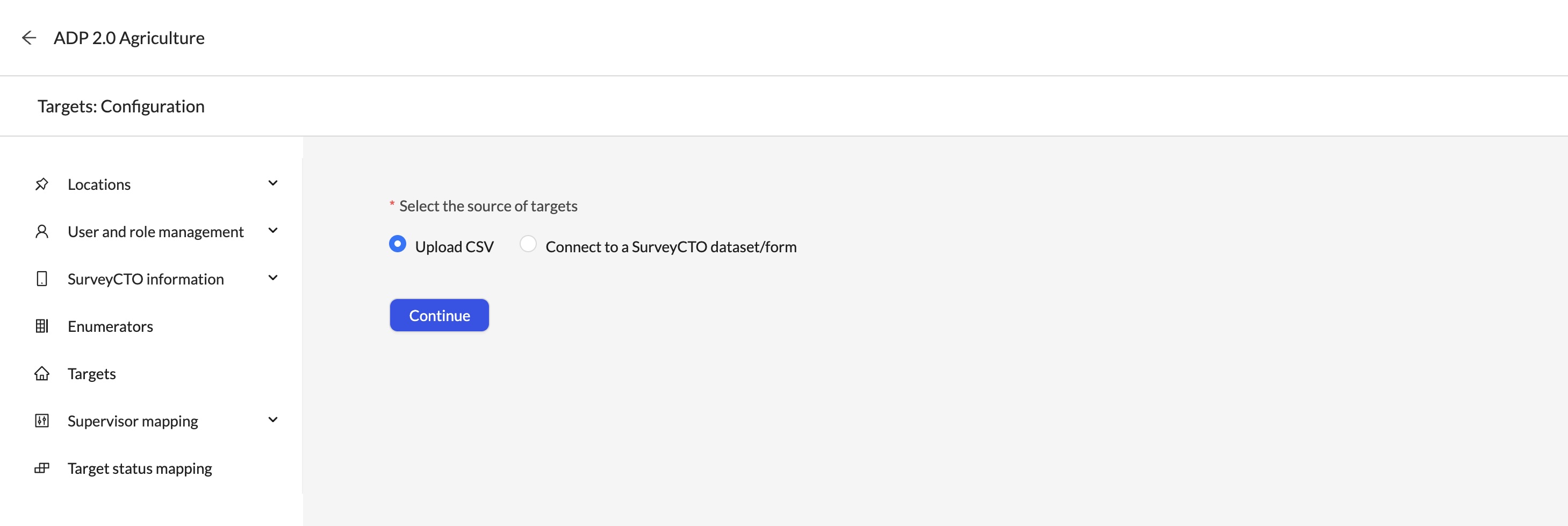
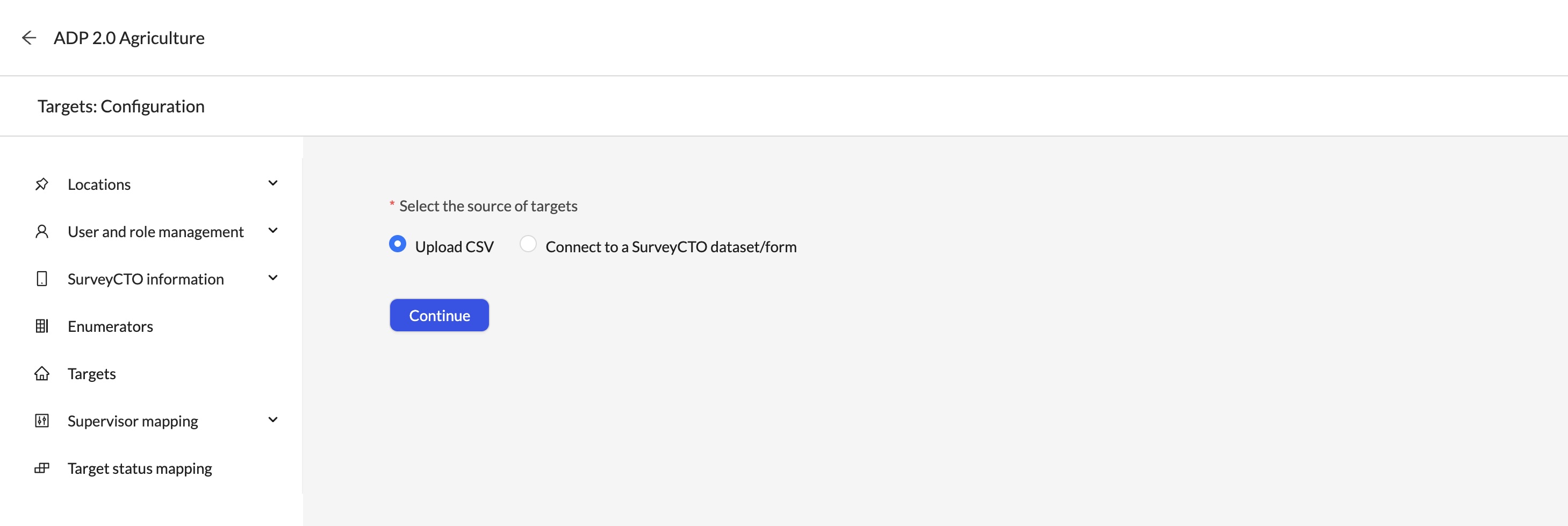
2
If source is csv, upload your file
-
Select the csv file
Select the csv file prepared according to the requirements provided above.
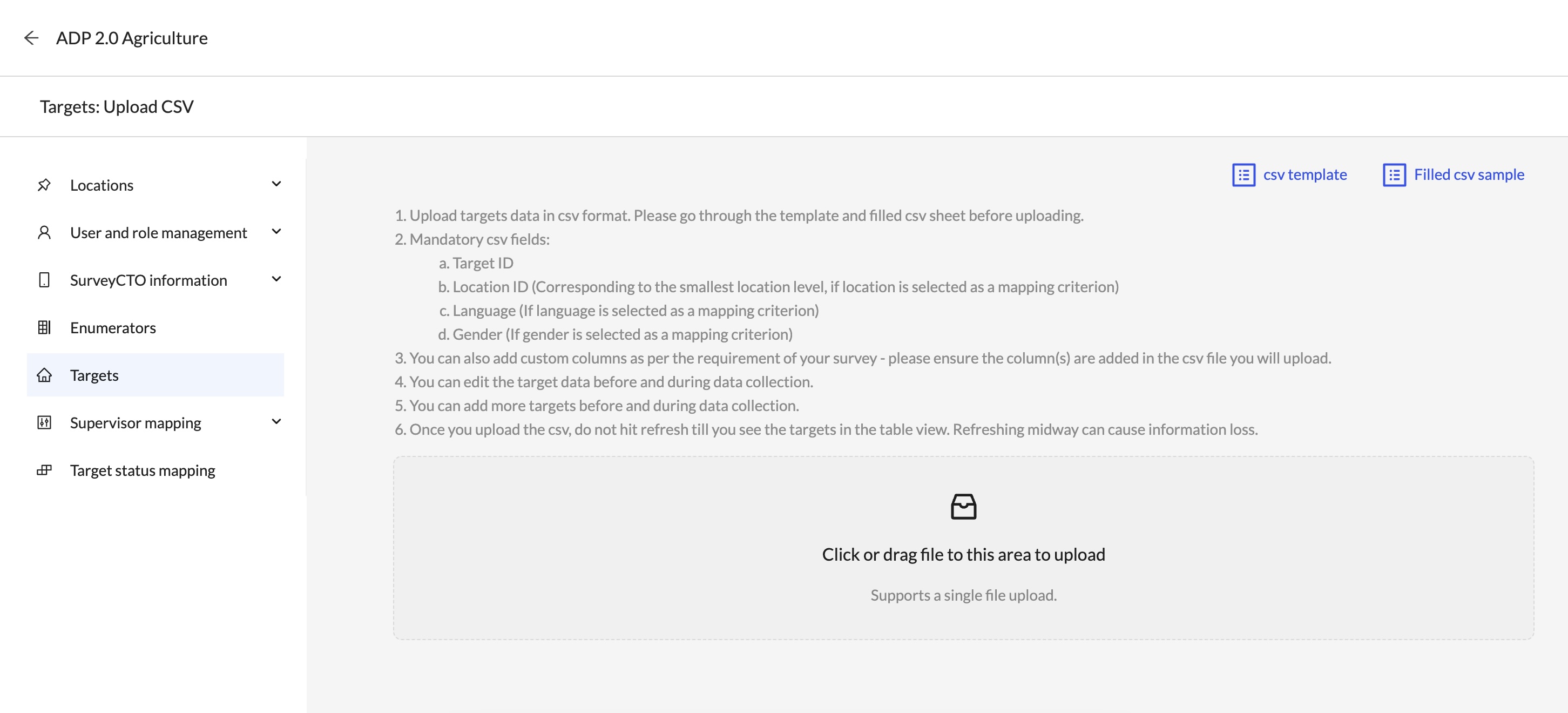
-
Map mandatory csv columns
Map the columns in the file corresponding to each mandatory field.
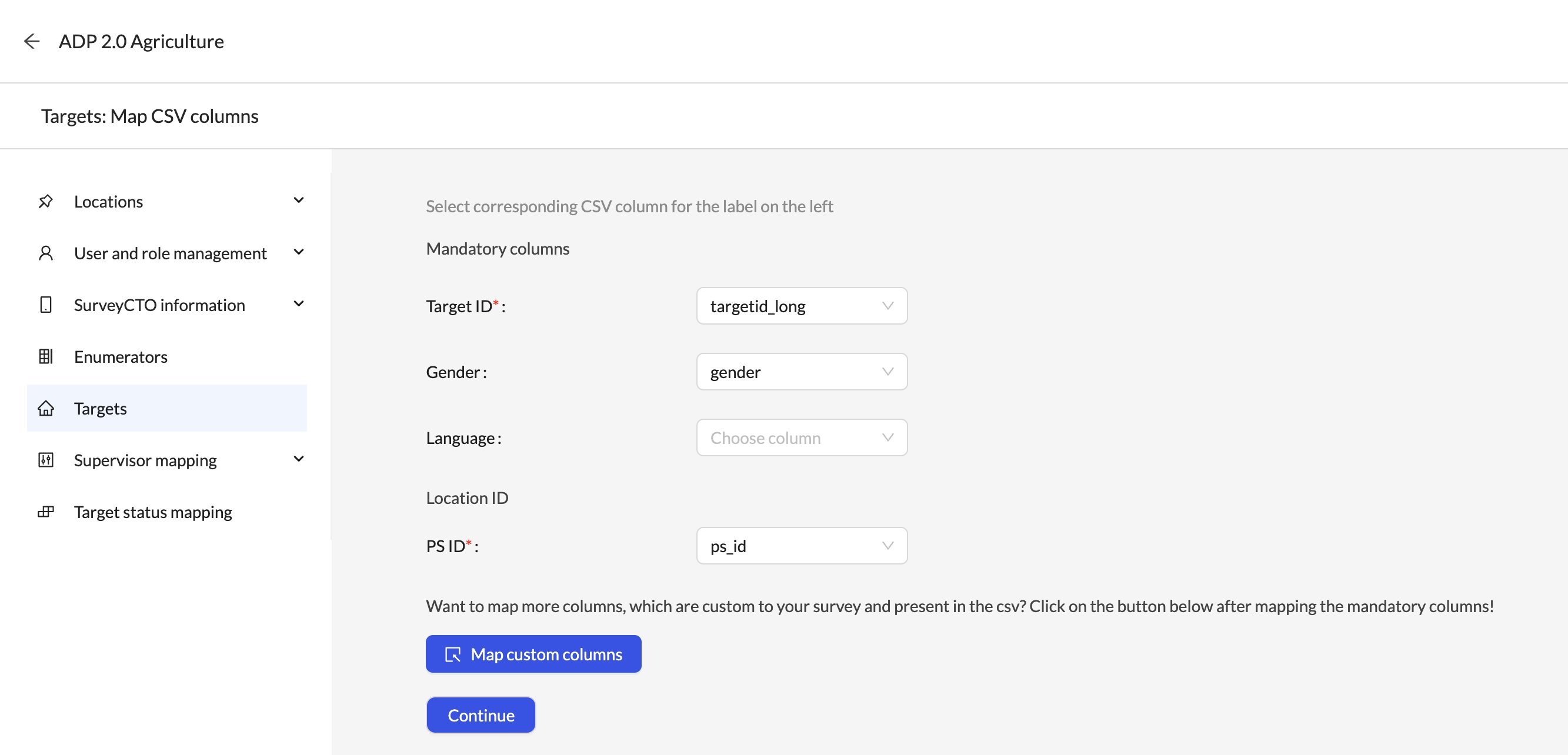
-
Map custom columns
For each of the additional columns, select
KeeporIgnore.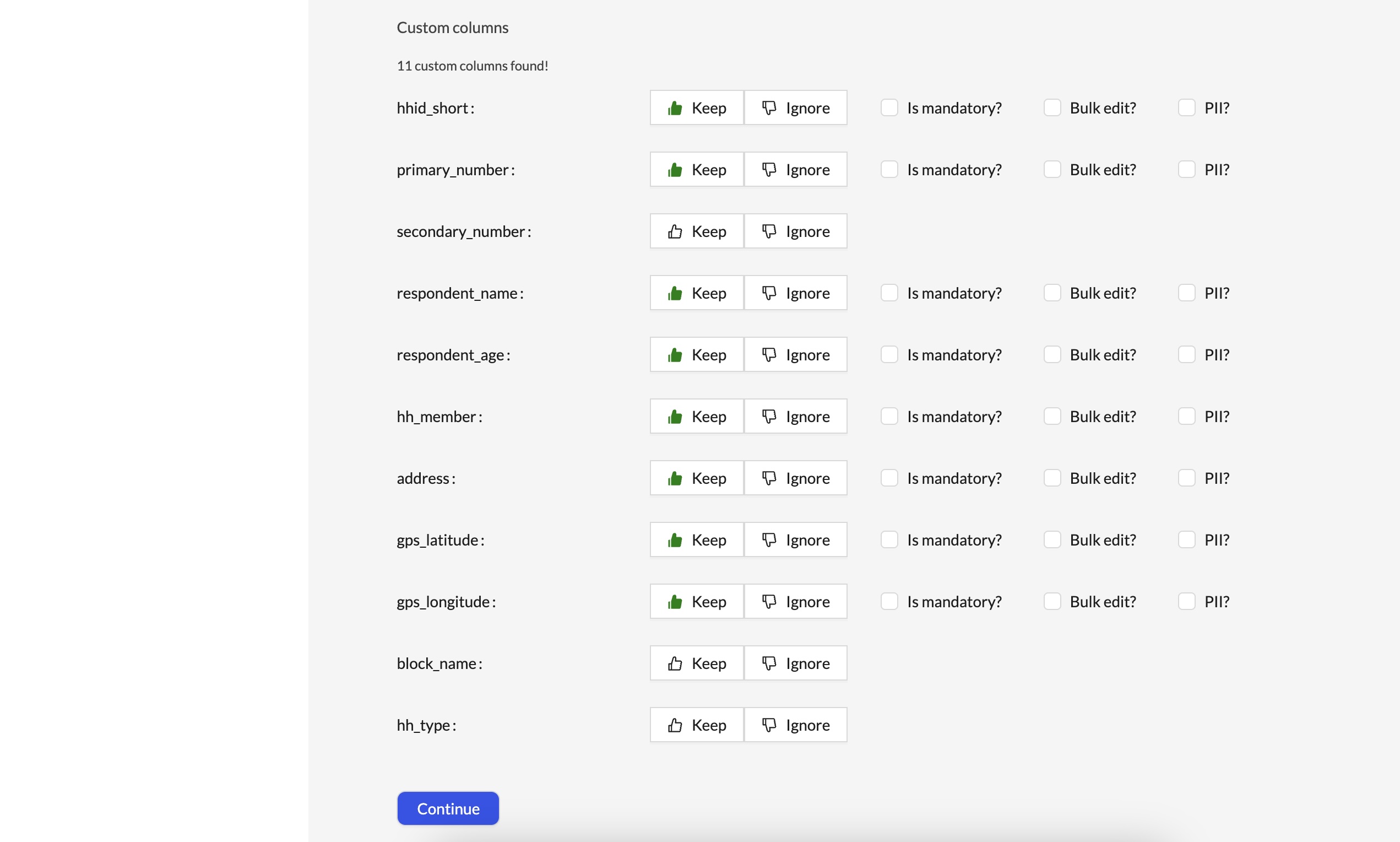
3
If source is SurveyCTO, connect to you SurveyCTO form/dataset
-
Provide form/dataset details.
Select if source is form or dataset and provide the form or dataset ID. If the form is encrypted, select the checkbox and share the encryption key with SurveyStream team via an encrypted method like FlowCrypt or NordPass.
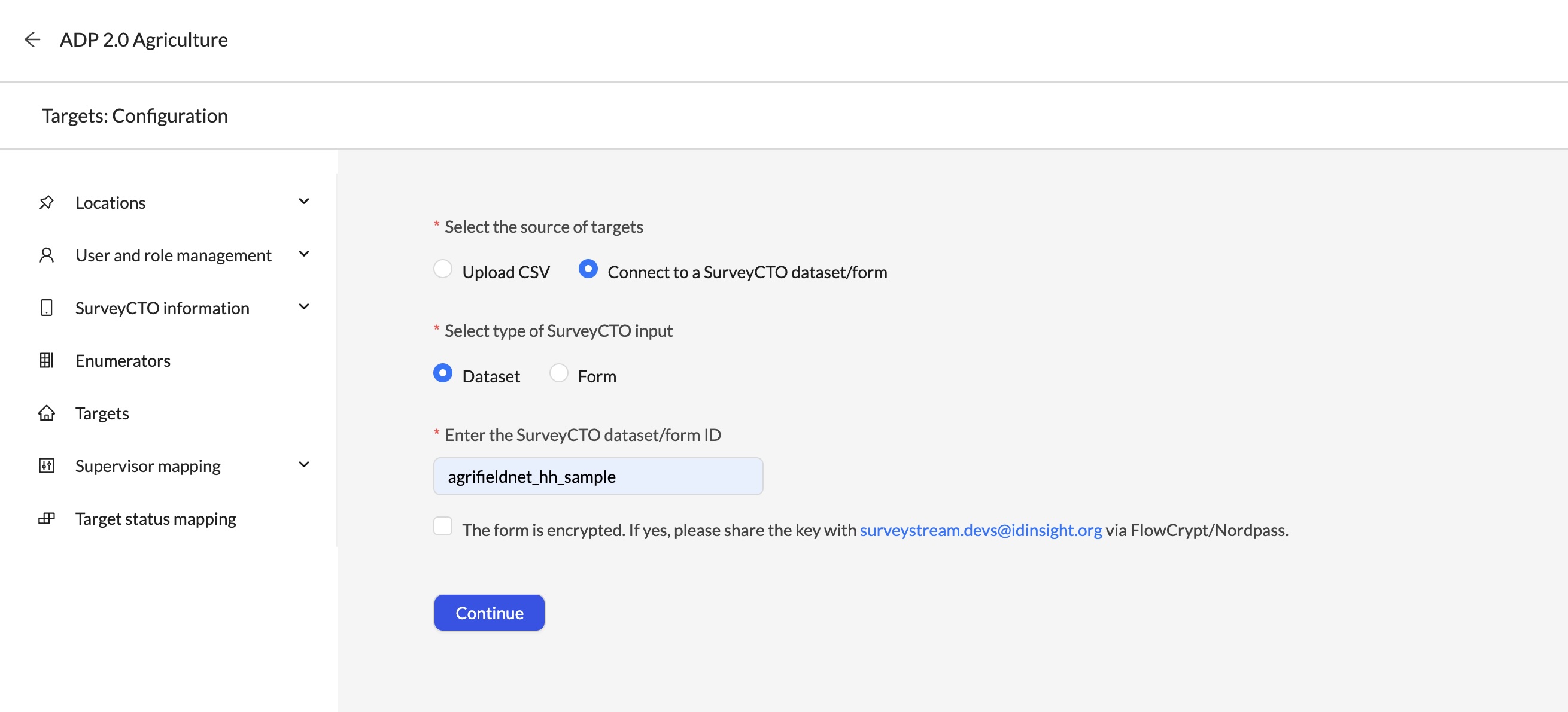
-
Map the variables in the SurveyCTO form/dataset to the target fields on SurveyStream.
Load the form fields from SurveyCTO, then map the fields to the target fields on SurveyStream.
You can also configure filters to filter the data that is loaded from SurveyCTO.
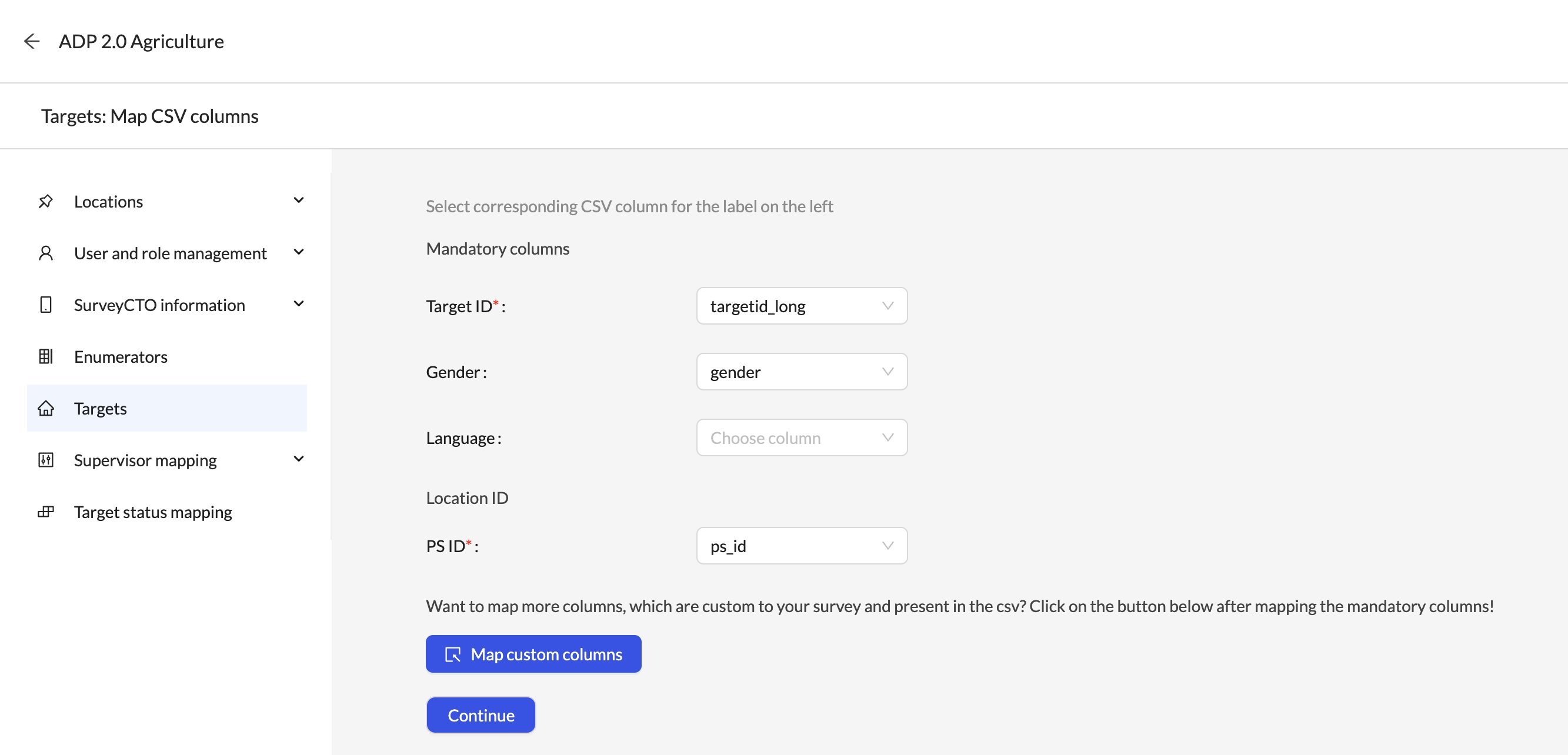
- (Optional) Preview the data This fetches and loads 10 rows of data from the SurveyCTO form/dataset. This can be used to ensure that the data is loading correctly. Alternatively, you could also save configuration without previewing the data. The data will be automatically refreshed every 15 minutes once the survey is live.
Walkthrough
-
Configuration using a csv file:
- Configuration using SurveyCTO form/dataset: [Video]
Other actions on targets
- Change Target Configuration: Can be used to change the source of target data from csv to SurveyCTO or vice versa. When changing the source, you can choose to either keep the existing target data and merge data from the new source to what is already on SurveyStream or you can delete existing data and start fresh. Note that if you opt to delete existing data, existing assignment data for the corresponding targets will also get deleted.
-
If source is csv, the following actions can be performed on the targets:
-
Upload targets: After the initial upload, you can add more targets using one of the following two options:
-
I want to add new targets / columnsThis action can be used to add new targets. It can also be used to add new fields or update the details of existing targets. The data in the csv is merged with existing data on SurveyStream. -
I want to start afreshUse this action with caution as it will remove all existing target data, replacing it with data in the csv file. Please note that if targets are re-uploaded using this option, existing assignment data for the corresponding targets will also get deleted.
-
- Edit: Can be used to edit the target details.
-
Upload targets: After the initial upload, you can add more targets using one of the following two options:
-
If the targets are dynamic, the following actions can be performed on the targets:
- Edit SurveyCTO column mapping: Can be used to update the mapping of the SurveyCTO form fields to the target fields on SurveyStream. This can be used to add any custom fields that are needed for downstream modules.
- Download: Can be used to download the target data as a csv file.
Errors in uploading targets
-
Blank values are not allowed in the following columns.... Blank values in these columns were found for the following row(s)...This error occurs when the data has blank values in columns that are mandatory. The error message will provide the column names and the row numbers where the blank values are found. To resolve this error, update the dataset to ensure that all mandatory columns have values for all rows. -
Data has ... duplicate row(s). Duplicate rows are not allowed. The following row numbers are duplicates: ...Check if there are any duplicate rows in the data. -
Data has ... duplicate target_id(s). The following row numbers contain target_id duplicates: ...Check if the data has duplicate target IDs. -
Data contains ... location_id(s) that were not found in the uploaded locations data. The following row numbers contain invalid location_id's: ...Check if the location IDs in the uploaded csv file are valid and are present in the uploaded location data.
