Overview
The Survey Status for Targets module lets users configure how the completion status for their targets will be defined using the submission data coming in from SurveyCTO. Configuring this module correctly is critical to ensure that SurveyStream can accurately determine the completion status of the targets for your survey. Each submission in the SurveyCTO main form is expected to have a numericSurvey status variable which indicates the outcome of the survey for that target, such as whether it is completed, refused, not found, etc. This module allows you to map these numeric survey status values to specific labels and flags that will be used for calculating productivity metrics and determining assignment eligibility.
Needed for features
- Productivity Dashboards The list of survey status values and corresponding labels and flags are used for calculating various productivity metrics for the survey.
- Assignments The survey status values are used to determine whether a target is assignable or not. For example, if a target has a submission with completed survey status it will not be assignable to any surveyor.
- Emails When emails containing assignments are sent to surveyors, the survey status is used to filter and send only pending target information.
-
Data Quality Dashboards
SurveyStream provides an option to filter data based on
survey statusbefore applying checks. This can be used to run checks only on completed and partially completed submissions. To apply this filter, you need to configure the required survey status values in this module.
Prerequisites
-
Configure the main form on SurveyStream
Complete the SurveyCTO Integration step on SurveyStream as survey status values are defined for a main form.
Ensure the form has a numeric variable for
Survey statusthat captures the outcome of the target interaction. The variable in your SurveyCTO form definition should be ofselecttype with a predefined list of survey status values to choose from.
Configuration
Process
For surveys with survey modalityphone and in-person, the module preloads a list of default survey status values. You can edit the list, add and remove survey status values as per your requirements.
For surveys with survey modality mixed mode, there is no default list and you will need to populate the statuses manually.
Add a survey status
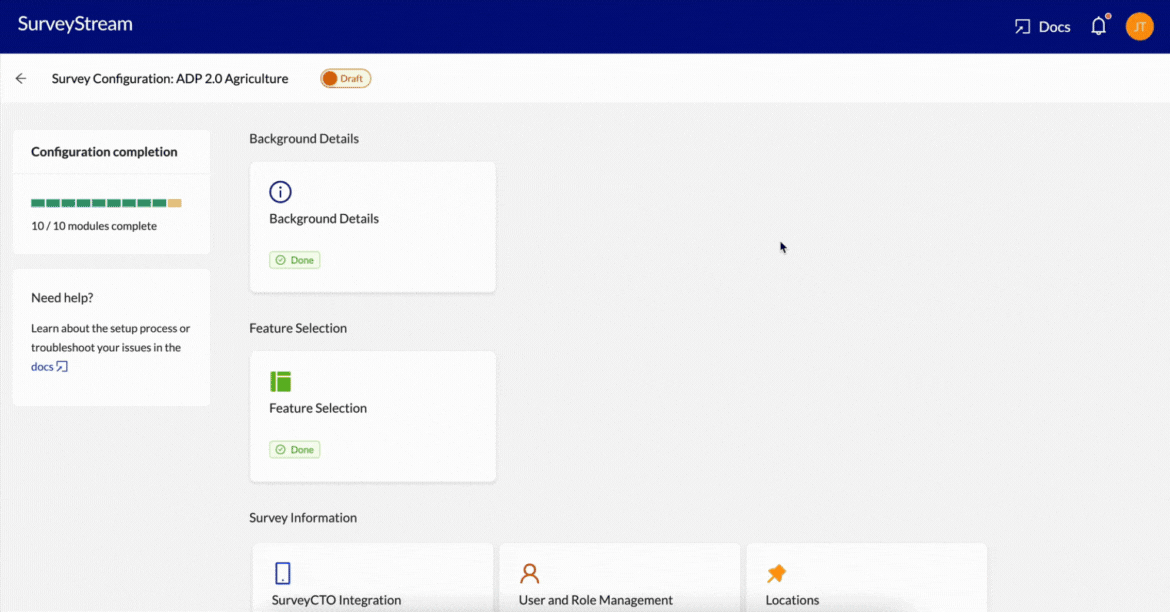 To add a new survey status, click the
To add a new survey status, click the Add button. This will open a pop-up where you can enter the following details:
| Input | Description |
|---|---|
| Survey status | The numeric survey status value. This should match the value in the Survey status variable in the SurveyCTO main form. |
| Survey status label | Description of what the survey status represents. |
| Completed flag | Whether this survey status is considered complete. While in general we look at the survey status value in the last submission for a target, the status values with completed flag True are treated differently. If the target has any submission with this survey status, it is marked as complete. |
| Refusal flag | Whether this survey status is considered as a refusal. Similar to Completed flag, if the target has any submission with this survey status, it is marked as refused. |
| Target assignable | Whether the targets with this survey status can be assigned to surveyors further or not. |
| Web app tag | The color with which the survey status will be displayed in the assignments interface while performing assignments. |
Edit a survey status
To edit a survey status, select the survey status from the list and click on theEdit button. This will open a pop-up where you can edit all fields except Survey status.
Delete a survey status
Select one or more survey status values from the list and click on theDelete button. This will remove the survey status values from the list.
Additional notes
Default survey status values
-
For surveys with
in-personsurvey modality:Survey status Survey status label Completed flag Refusal flag Target assignable Web app tag 1 Fully complete True False False green 2 Partially complete - revisit False False True gold 3 Partially complete - no revisit False False False green 4 Appointment False False True blue 5 Refusal False True False red 6 Not found - revisit False False True gold 7 Not found - no revisit False False False red 8 Not attempted False False True gold 9 Ineligible household False False False cyan -
For surveys with
phonesurvey modality:Survey status Survey status label Completed flag Refusal flag Target assignable Web app tag 1 Fully Complete True False False green 2 Partially complete - call got cut midway False False True gold 3 Partially complete - respondent cut call without reason False False True gold 4 Partially complete - respondent refused midway False True False green 5 Number unreachable False False True gold 6 Number invalid False False False red 7 Incoming calls not available False False True gold 8 Nobody picked up False False True gold 9 Wrong household called False False False red 10 Call failed due to network issues False False True gold 11 Number switched off False False True gold 12 Specific respondent not available False False True gold 13 Intended respondent does not exist False False False red 14 Appointment False False True blue 15 Respondent refused False True False red
